How to Use Soundfonts for Playback
Note: Connecting to Qsynth requires a virtual MIDI port for Angel Beats and Qsynth to communicate. See this tutorial on how to create one.
How to Connect Qsynth and Add Soundfonts:
1. Download Qsynth, then install and open it.
2. Once opened, create a new engine by click the green '+' button on the bottom left of the screen.
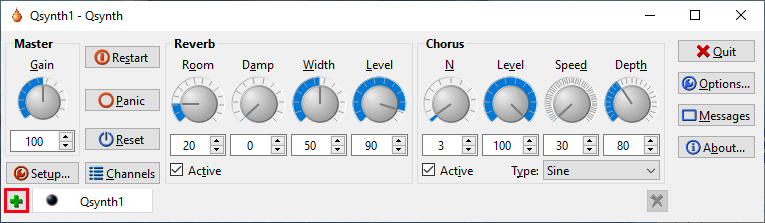
3. A setup menu should pop up. Choose a name for the new engine and select the virtual MIDI device you created in the previous tutorial from the drop-down menu.

4. To add Soundfonts, click the Sountfonts tab in the setup menu, press 'Open...' on the right side and choose any .sf2 file from your computer.
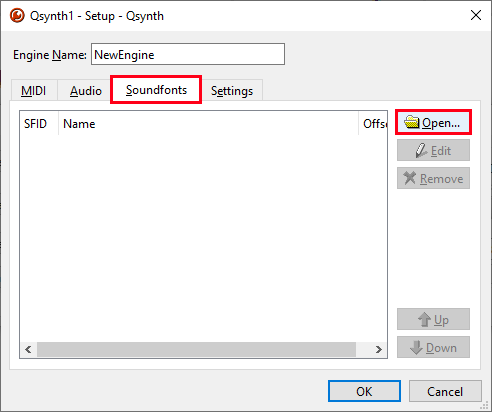
5. Once the sound font has loaded in press 'OK' to create the engine.

6. You can reopen the setup menu at any time to edit settings or add/remove Soundfonts by selecting the engine you want to edit from the bottom of the main window and pressing the 'setup' button.
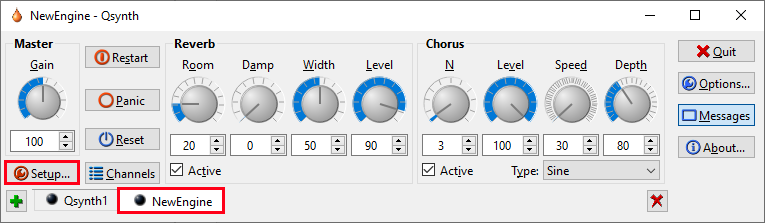
7. Click the 'Channels' button to open a channel list. These channels correspond to the channel numbers shown in Angel Beats' track list. To assign a different instrument to a channel, right click on the channel, select 'Edit', select an instrument, and then press 'OK'.
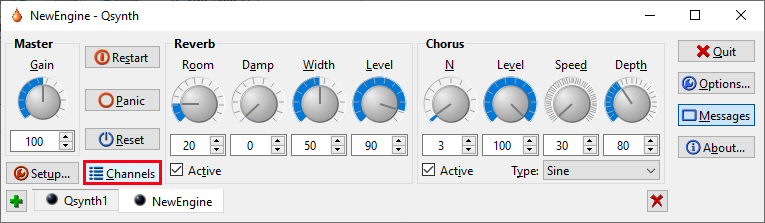
Files
Get Angel Beats
Angel Beats
integrated songwriting environment
| Status | In development |
| Category | Tool |
| Author | Joe Betz |
| Tags | MIDI, Music, Music Production, sequencer, songwriting |
More posts
- Reflections and ProjectionsAug 26, 2023
- Patch Notes, v0.5.1Jun 30, 2023
- Update Notes, v0.5.0 - MIDI OutputJun 27, 2023
- How to Create a Virtual MIDI DeviceJun 27, 2023
- Patch Notes, v0.4.1Jun 19, 2023
- Update Notes, v0.4.0Jun 17, 2023
- A Call From The DepthsJun 01, 2023
- Update Notes, v0.3.0May 25, 2023

Leave a comment
Log in with itch.io to leave a comment.